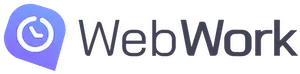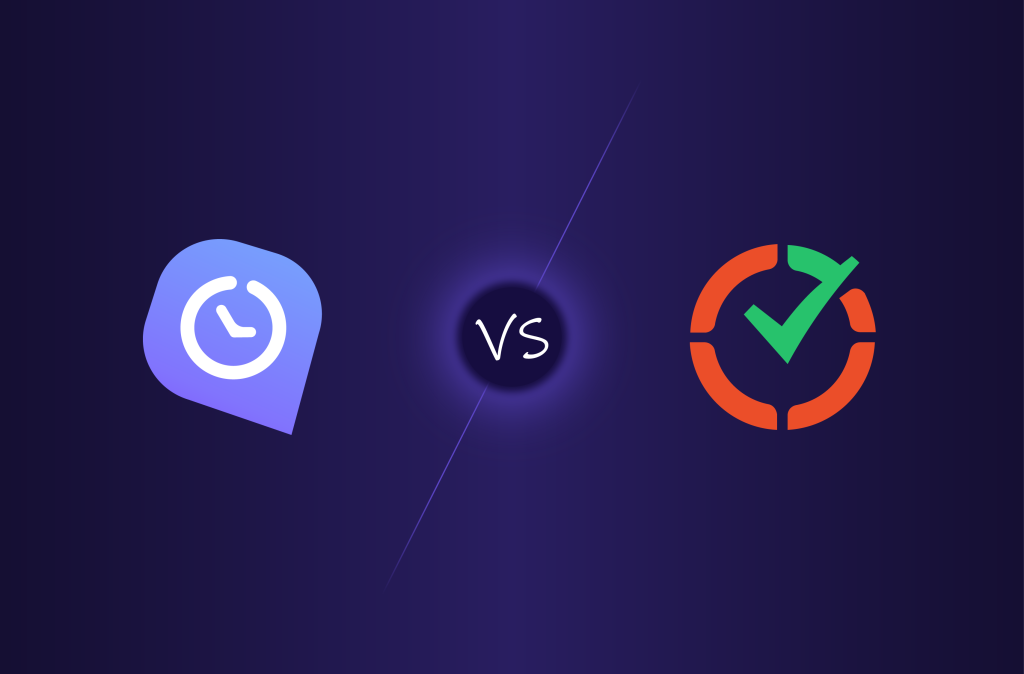Finding the best time tracker for your business can be challenging. There are so many great options that you’re likely to get decision fatigue in the process of choosing one. This article aims to simplify your search by comparing two popular options: WebWork and Time Doctor.
Overview of WebWork and Time Doctor
Both WebWork and Time Doctor help you keep track of employee work hours in your business. They offer similar functionality but differ in a few key areas, like pricing and usability. Before comparing their details, let’s take a closer look at each tool.
What is WebWork?
WebWork is one of the most popular time tracking apps on the market. It offers AI-powered time tracking and productivity monitoring functionality and is trusted by thousands of businesses worldwide. The software also has a wide range of leading management tools. All these combined make WebWork the perfect suite for running your business more efficiently than ever, no matter the size of your team.
What is Time Doctor?
Time Doctor is a time tracking software that focuses on analytics and employee monitoring. Its catalog of features is smaller than that of many competitors, as it doesn’t offer much in the way of management functionality. One of the few management tools it offers is work scheduling, which highlights one of the main downsides of the app perfectly: Time Doctor’s subpar ease of use. We’ll cover this more in-depth later in this article.
Comparing the Key Details of WebWork and Time Doctor
Let’s now dive into our detailed comparison and explore both time trackers in two key areas: features and pricing.
WebWork vs Time Doctor feature comparison
Some time trackers offer expansive feature catalogs that are growing day by day. Below is a table of most of those features offered by WebWork and Time Doctor.
| Feature | WebWork | Time Doctor |
| Time Tracking | ✔️ | ✔️ |
| App & Website Usage | ✔️ | ✔️ |
| Periodic Screenshots | ✔️ | ✔️ |
| Leave Management | ✔️ | ✔️ |
| Billable Hours | ✔️ | ❌ |
| Invoicing | ✔️ | ❌ |
| Project Budgeting | ✔️ | ❌ |
| GPS Tracking | ✔️ | ❌ |
| Chat | ✔️ | ❌ |
| Video Meetings | ✔️ | ❌ |
| Expense Tracking | ✔️ | ❌ |
| AI Assistant | ✔️ | ❌ |
WebWork vs Time Doctor pricing comparison
Let’s now compare the pricing options of both time trackers, starting with WebWork.
WebWork pricing
WebWork offers four affordable pricing plans with the option of paying on a monthly, quarterly, or annual basis. The tracker’s yearly prices are the following:
- Pro: $3.99 per user/month
- Plus: $6.39 per user/month
- Premium: $7.19 per user/month
- Custom: Tailored to your company’s needs
Time Doctor pricing
Time Doctor offers four pricing plans, but unlike WebWork, it only offers monthly and yearly subscriptions. The app’s annual prices are the following:
- Basic: $6.70 per user/month
- Standard: $11.70 per user/month
- Premium: $16.70 per user/month
- Enterprise: Custom
WebWork vs Time Doctor for Different Industries
Having explored the key details of each, let’s now shift our focus to how you might use WebWork and Time Doctor in your team. Specifically, we’ll go over how each app works for companies in different industries, including:
- Software Development
- Marketing
- Healthcare
Software Development
Software development is an industry that WebWork is perfectly suited to. The app offers all the features your developers need to perform their best. WebWork is also effortless to integrate into your existing development workflows thanks to its growing list of time tracking integrations.
Time Doctor, on the other hand, will be less effective for a team of developers. This comes down to not only the app’s lacking management functionality but also its integrations with third-party tools. The tracker’s latest version, Time Doctor 2, doesn’t feature any native integrations. Instead, you’ll have to use the older Time Doctor Classic to use the app in conjunction with third-party tools.
One factor that helps both apps solidify themselves as one of the top time trackers for developers is their cross-platform availability. Both WebWork and Time Doctor are available on a wide variety of desktop and mobile devices. On the desktop, both time trackers support the Linux operating system, which is the development environment of choice for a lot of professionals.
Marketing
Marketing agencies stand to benefit a lot from the rich feature set of WebWork Time Tracker. The app can help your staff manage their work more effectively than ever. You’ll also be able to bill clients for their marketing campaigns more accurately and quickly. WebWork is one of the best time trackers for tracking billable hours with its Billable Hours feature, after all.
Time Doctor can allow you to get better results from your team as well, but it’s not as effective. The tracker won’t help your billing work much, as it doesn’t allow you to set hourly rates for your projects and members like WebWork does.
A way that both apps are well-suited to marketing teams is with their ability to track time on different projects and tasks. You can organize your team’s work with both apps, though WebWork’s Project and Task Management functionality lets you do more than Time Doctor’s equivalent.
Healthcare
Due to the nature of their work, healthcare teams have specific requirements when it comes to time tracking software. WebWork offers all the features you need to take full advantage of various time management techniques in your healthcare business. These include Shift Scheduling and GPS Tracking, which are essential for organizing and tracking the work of any on-site shift worker.
Moreover, WebWork offers another thing that increases its appeal for healthcare businesses: a 40% discount. You can start tracking time in your team for an even more affordable price, ensuring they can impact your customers more positively.
Time Doctor, on the other hand, is less suited to shift workers because of the complexity of its shift scheduling tool. As for location tracking to ensure your staff arrive at their workplaces on time—Time Doctor doesn’t offer such functionality.
Why WebWork Is the Better Choice for Your Business
Having explored both time trackers in depth, let’s take a look at why you’re likely better off with WebWork instead of Time Doctor. There are two main reasons for this, including:
- WebWork’s better value proposition
- WebWork’s unmatched ease of use
WebWork offers more value
Starting at just $3.99 per user/month and featuring no purchase minimums, WebWork is one of the most affordable time trackers on the market. At the same time, the app’s catalog of features rivals that of many of its most expensive competitors.
When compared to Time Doctor specifically, WebWork is the far superior choice. It doesn’t offer just time tracking and a handful of productivity features. It provides you with a full suite of management tools that will make your team’s time management work simpler than ever.
WebWork is easier to use
Besides more value, WebWork also offers a better user experience. The app is easier to use than many of its competitors, but it’s especially more accessible than Time Doctor. This ease of use applies across the entire catalog of WebWork’s features, including its collection of detailed reports. This is where the app’s leading AI functionality, WebWork AI, comes in. Using the assistant, you can get exactly the data you need in mere seconds with nothing but a prompt.
Concluding Thoughts
Both WebWork and Time Doctor allow you to start taking advantage of the benefits of time tracking in your business. However, WebWork offers better value and is a better choice for almost all businesses. Time Doctor may work well for you if you only need basic time tracking functionality and don’t mind the app’s high price. But if you’re looking for a productivity suite that will let your staff be more productive than ever, WebWork is what you need.