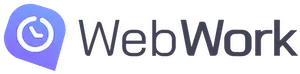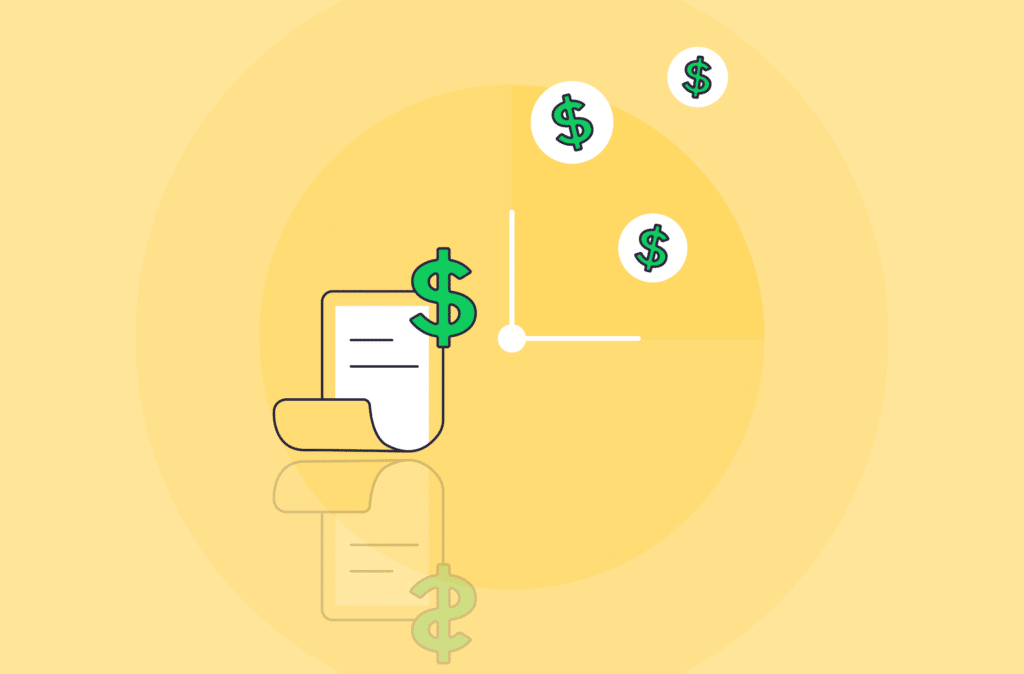Accurate staff payroll is important for all companies. But, its importance and difficulty are increased when dealing with hourly workers. If you manage a team of such professionals, you must calculate payroll hours.
There are a couple of ways of doing this: manually and with an automated solution. Most managers choose the former to save on the costs of payroll software. But, as we’ll cover shortly, a quality time tracker with a payroll feature can help you save lots of time.
Who needs to calculate payroll hours?
Before comparing manual and automated ways of calculating payroll hours, let’s explore who needs to do it. Most businesses employ professionals with a fixed periodic salary. This is the most common employment type across the globe. But, you must calculate payroll hours if you have employees who are paid on an hourly basis.
Generally, this applies to freelance professionals and independent contractors. You may wish to employ professionals on such terms for a one-off project. Companies offering flexible working schedules to permanent employees may also use hourly payments. This way, they can pay their team members proportionally to the amount of completed work.
If your business matches one of these descriptions, then you must calculate payroll hours. Let’s explore the process now, starting with the requirements.
What do you need to calculate payroll hours?
You need two key things to calculate payroll hours: working time data and hourly rates.
Working time data
On the surface, collecting working time data is simple. But, ensuring its accuracy is quite challenging. This is especially true for remote professionals. Your employees must track how much they spend working and report this information to your managers. Doing this manually raises concerns in two key areas: trust and accuracy. The former is significant with newer employees who you may not know well enough. But, the latter can affect even long-time team members. Tracking time manually is prone to human errors. It is a tedious task that can get repetitive quickly. This is the first place where a quality time tracker like WebWork can help you calculate payroll hours.
Hourly rates
Determining the hourly rates for your employees is a simpler task. But, it may become a bit challenging if you want to pay varying rates for different projects. You may want to do this to help your hourly workers prioritize their tasks more easily. This will require not only accurate time tracking data but also effective task management.

How to calculate payroll hours manually: step-by-step
Now, let’s go over the steps of calculating payroll hours manually, starting with calculating time.
1. Subtract unpaid time
To calculate working time, you must subtract unpaid breaks from your team’s tracked time. Or, you can instruct your employees to do this themselves and show you their calculations. This way, you will only need to verify your employees’ data, slightly reducing your workload.
2. Round time
To make calculating payroll hours easier, you can round time. Make sure to check your local regulations, as they can vary across the globe. For example, in many US states, you can round to the nearest 15 minutes. But, in many other places, rounding is not allowed.
3. Convert from hours and minutes to hours with decimals
At this point in the process, you’ll have tracked time in hours and minutes. You must convert this to a single number representing tracked time to calculate payroll hours. Simply divide your minutes by 60 and add this number to your tracked hours.
For example: 30 / 60 = 0.5 hours.
4. Determine the hourly rate
Determining the hourly rate of your employees should be simple. An exception to this is if you pay your team members different rates for certain projects. In this case, you must separate tracked time by projects and calculate payroll hours for each with their assigned rates.
5. Calculate payroll hours
Finally, you can complete your calculation. Simply multiply working hours by your team’s hourly rates.
For example, if an employee worked 31.5 hours with a rate of $20/hour and 9 hours with a rate of $25/hour:
- 31.5 × 20 = 630
- 9 × 25 = 225
- 630 + 225 = 855
How to calculate payroll hours with a time tracker: step-by-step
Now, let’s explore how a time tracker can help you in calculating payroll hours.
1. Define hourly rates
First, you must define your team’s hourly rates in your tracker. Most apps will let you assign a rate to each of your employees. But, an advanced tracker will allow different rates for workspace members and projects. For example, WebWork does this with its billable hours feature. As mentioned earlier, different rates can help employees prioritize tasks.
2. Have your team track time
After setting hourly rates, your team can start tracking their work time. This can be as easy as clicking a button at the start of the day. If you use different hourly rates for projects, ensure your employees track what they’re working on.
3. Check payroll reports
After tracking time, the time tracker will generate payroll reports periodically. For example, WebWork will give you information on how much each of your team members has earned. It will also tell you how much they’ve worked and what tasks they’ve completed.
How to pay employees after calculating payroll hours?
The last step of payroll management is always paying your employees. If you’re doing this manually, simply transfer earned amounts to your team members. But, if you’re using a time tracker, many of them offer built-in payments. You can generate hour-based invoices with WebWork and make a direct payment from the time tracker using a supported payment method. This will help you further simplify your company’s payroll.
Closing remarks
Calculating payroll hours is an important task for businesses with hourly workers. You can do it manually or use an automation tool to speed up the process. If you use time tracking to boost your team’s productivity, you should use it to streamline your company’s staff payroll as well.