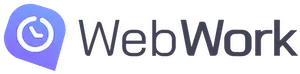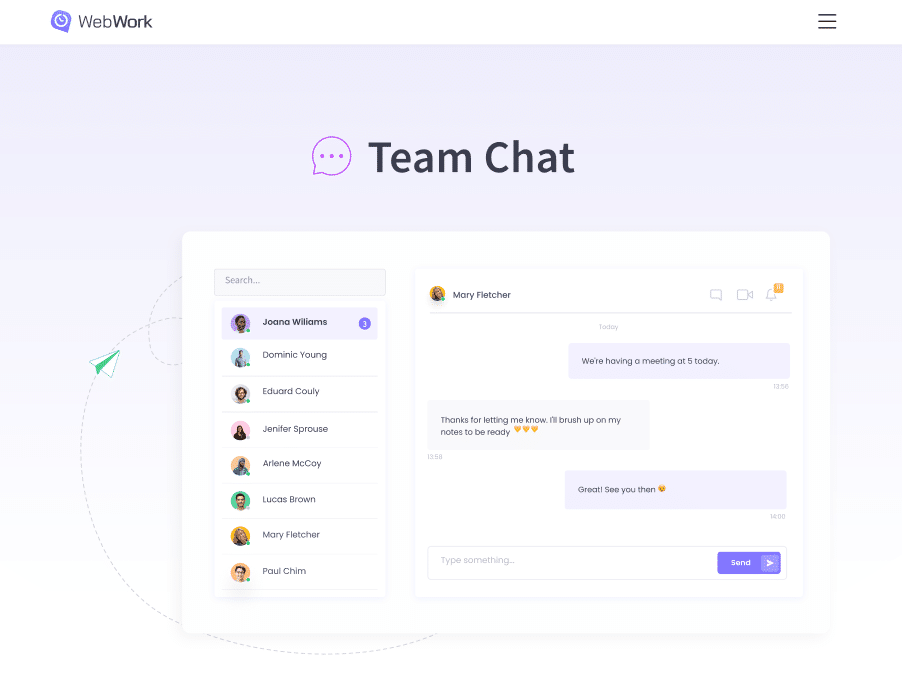As you know WebWork is gradually becoming an all-in-one tool. We are expanding the scope of its features and are adding new functionalities. Hooray🎉Recently we launched two communication functions – Team Chat and Video Calls (beta). Now you can not only track time and manage projects, but also communicate on WebWork.
We listen to our users and consider their suggestions and ideas. Keep your suggestions and requests coming. Drop them in our feedback form.
Team Chat Ensures Timesaving and Faster Communication
Now teams can organize their communication right inside WebWork, without switching to third apps. On Team Chat they can communicate, discuss work, share files, chat in private messages, or create group channels.
Chatting on the same platform where you track time and manage projects, saves you time and an additional tool.
Who Is It Great for?
Teams of all sizes, both remote and office-based
You can move your whole team to WebWork’s Team Chat and continue your communication here. Team Chat provides you with channels for group messages and private chats for direct messages. Don’t worry about the size of your team, as Team Chat allows an unlimited number of users.
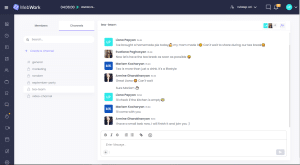
Freelancers
Work on your project on WebWork, track your billable hours and communicate with your client on Team Chat. Private channels are great for direct messaging, be it with a coworker or a client.
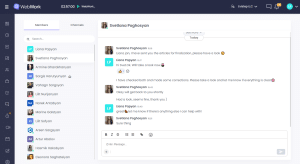
Video Meetings
One more feature that we introduced recently is the Video Call feature. Yay.
Now you can unlock a new level of collaboration among your team members. Quickly jump on a call to discuss any issue. Whether it is work-related or an informal lunch meeting, WebWork enables you to discuss it face-to-face as if you were in the office. Right now you can have a call with a maximum of 10 people, but very soon you will be able to invite more. So stay tuned.
How to Start a Call?
In order to start a video call, go to “Video Call” on the lower left side of your dashboard. You can either join an already-existing room or create your own. To create your own, click on “Create Room” in the upper right-hand corner.
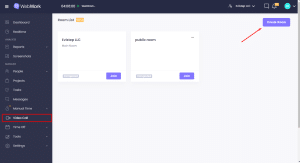
Choose the room type, whether you need a one-time call (temporary) or whether you want a permanent room that you can use regularly. If you want to have a private call with select members, turn on the “Private” toggle. Otherwise, everyone in the workspace will see your public room and can join.
When you make the call private, that’s when you can add the members.
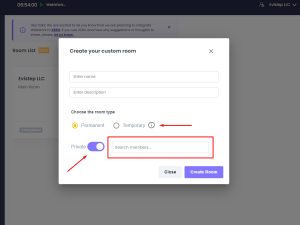
Stay tuned for more new features, cause we have a lot more coming.
Meanwhile, tell us your ideas in the comments below. What feature would you like to see on WebWork next?
In case you are new to WebWork, get it here.