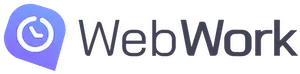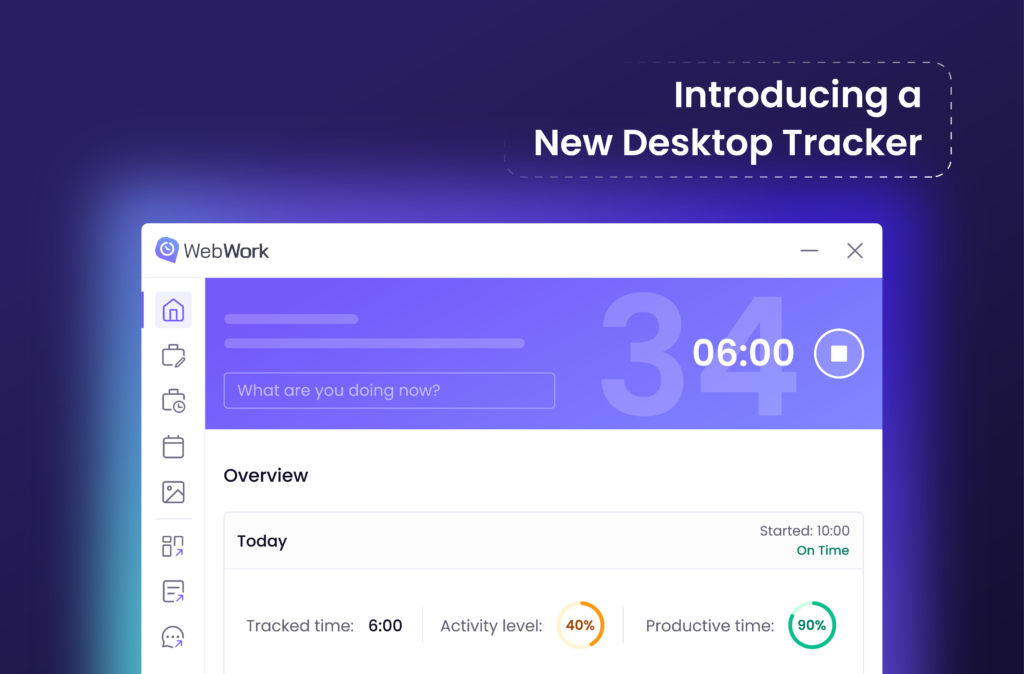For the past couple of months, we have been working on advancing our desktop time tracker and are excited to introduce it 🎉
Welcome a new, revamped version of the WebWork Desktop Time Tracker. It is not only richer in functionality but is also much easier to use.
Let’s take a detailed look at the new tracker app and its features.
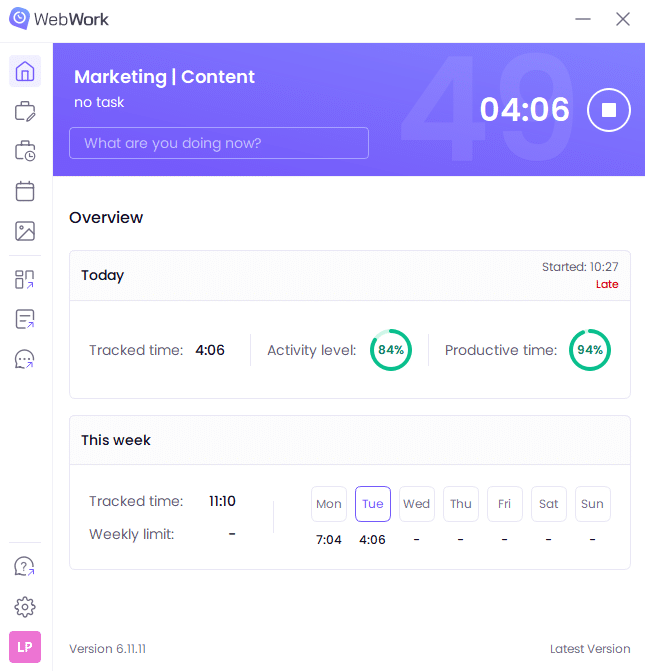
Time tracker section
The time section is bigger and always available at the top, making it instantly visible. It shows the current project, task, and activity description. The tracked time is displayed in bigger digits, with the seconds ticking in the back.
The project and task are clickable, so you can change them anytime.
Overview tab
The first tab, called Overview, shows you today’s tracked time, with productive time and activity level. Plus, it shows the tracked time for every day of the week along with the weekly time limit.
Projects and tasks tab
This is the tab where you need to start tracking from. Plus, the new Desktop Time Tracker lets you track time without selecting a project or a task—something that was missing on our previous Desktop Trackers.
To track time on a project and a task, select the project and click the Start button on the task you want to track on.
You always need to start tracking from the Tasks section as the top time tracker is only for pausing and continuing.
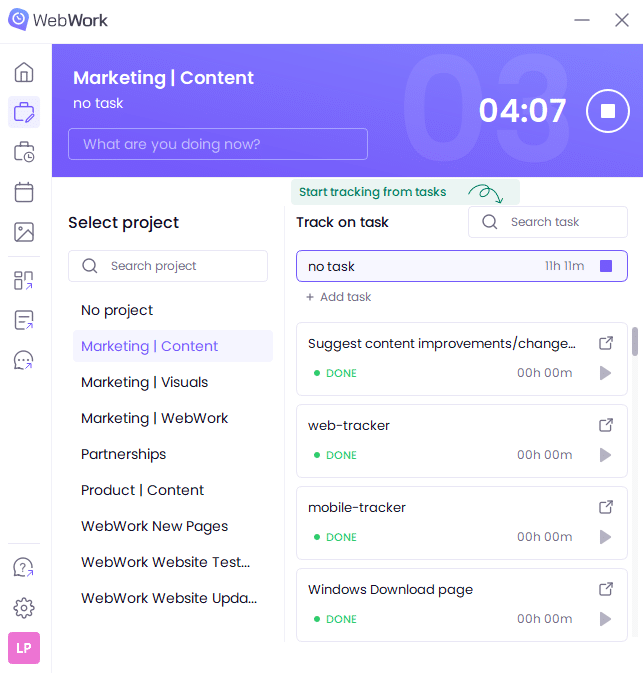
Project time details tab
On Project time details, you can see the tracked time on each project today, this week, and its weekly time limit.
Shifts tab
Good news! Now you can see the shifts assigned to you directly in Desktop Time Tracker. To go to shifts in the Dashboard, click Open in web.
Screenshots
You can view the last twelve screenshots and delete them if that functionality is enabled—all from the Desktop Time Tracker.
The next group of tabs takes you to the Dashboard, Reports, and Chat respectively.
The new Desktop Time Tracker also has a shortcut to our Help Center where you can learn more about the app and other features.
The Settings icon is where the settings are. Meanwhile, to change the workspace, send an error log, refresh data, or check for updates, click your avatar.
Enjoy the new tracker and share your experience with us! If you still have the old desktop tracker, you can download the new one here while we gradually make it available to everyone.