Desktop Time Tracker
Use WebWork Desktop Time Tracker to track your team’s working hours, identify their productive and non-productive platform usage, monitor activity levels, and much more.
Start 14-Day Free TrialNo credit card required
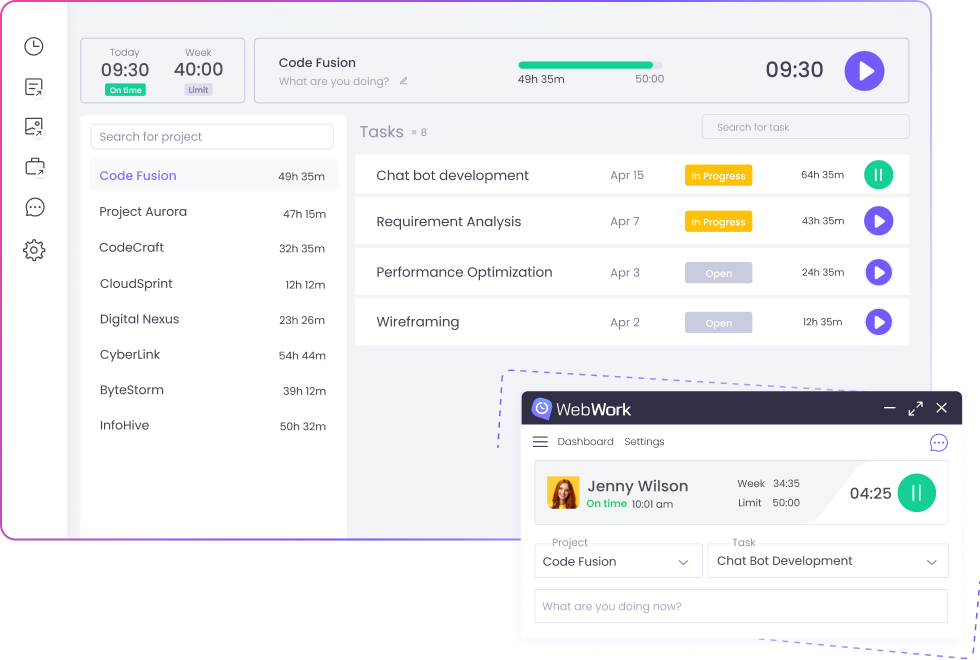
Time Tracking with Screenshots
WebWork Desktop Time Tracker offers 4 screenshot modes for different levels of privacy. Depending on the mode and your plan, you can get up to 10 screenshots in a 10-minute interval.
Screenshot mode
Background mode
Blurred screenshot mode
No screenshot mode
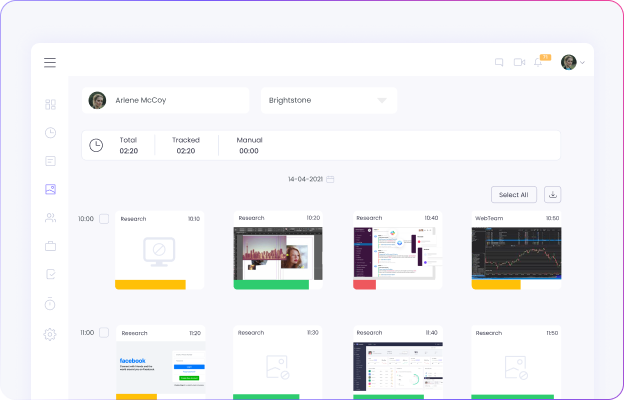
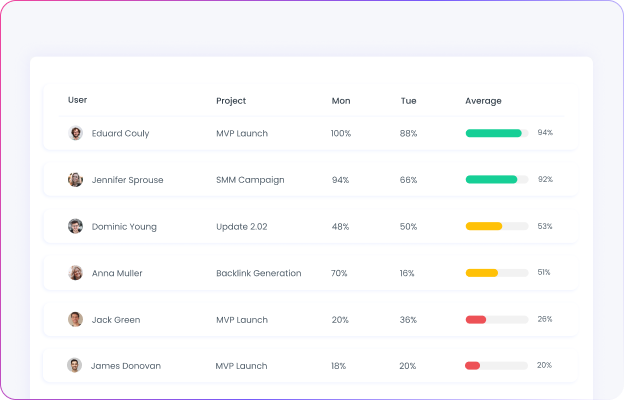
Activity Level Monitoring
WebWork Desktop Time Tracker monitors the activity level of your employees during time tracking based on the number of mouse clicks and keystrokes. The activity levels are categorized into:
High
Medium
Low
App and Website Usage Monitoring
WebWork Desktop Time Tracker records the app and website usage of your employees and provides you with detailed reports. You get to see the list of platforms your team members spend time on to have a better understanding of what they spend work time on.
Note that you need to label platforms as productive, neutral, and non-productive to get custom reports.
Go to App & Website Tracking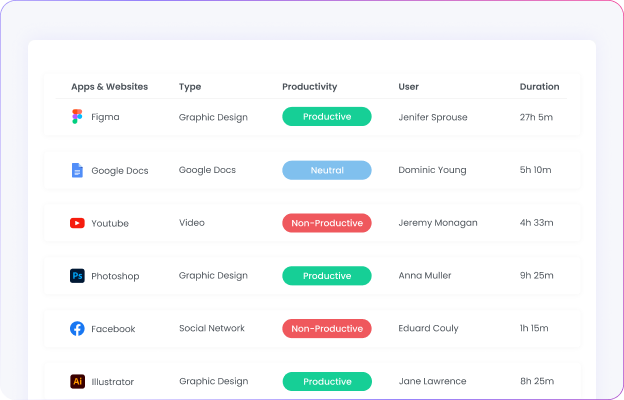
More Features for Complete Tracking
Get more features for time tracking and employee monitoring, available on other WebWork Trackers, as well.
Attendance Monitoring
See when your employees start and finish work based on the schedule you set. When they start work later or finish it earlier, WebWork will ask them to provide the reason and provide it to you.
Go to Attendance ManagementEmployee Wellness
Monitor not only employee performance but also wellness. The work-life balance feature helps your employees maintain a healthy balance between work and personal life.
Go to Work-Life BalanceReal-Time Tracking
See what your employees are working on at the moment. Real-time monitoring shows you what platform each is on right at that moment, including the project and task they are working on.
Go to Real-Time MonitoringAwards and Rewards in Leading Positions
Numerous awards and high ratings based on customer satisfaction.
FAQ
Does the Desktop Time Tracker take screenshots?
Yes. The Desktop Time Tracker can take screenshots, measure productivity, activity level, and more.
Does the Desktop Time Tracker work offline?
Yes, the desktop tracker works offline. However, it needs to be started with an internet connection first.
Why can’t I start the Desktop Time Tracker?
To be able to track time, you need to have a project assigned to you.