Employee Activity Descriptions
Enhance insights into your team’s productivity with employee activity descriptions. Let your workspace members describe the activity they’re working on while tracking time. You can then use this data to prioritize tasks and help your business perform to its fullest.
Start 14-Day Free TrialNo credit card Cancel anytime
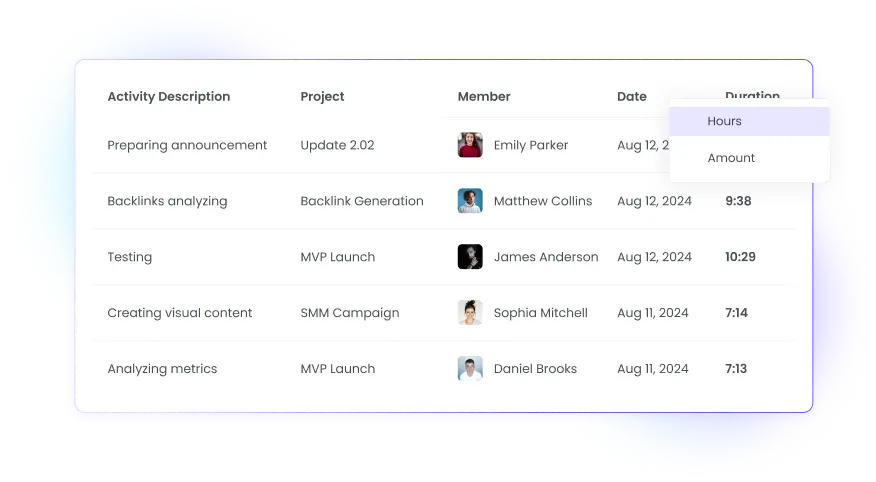
Accurate Productivity Data with Employee Activity Descriptions
Using activity descriptions as part of your productivity data can improve monitoring accuracy. Instruct your workspace members to enter as many details as necessary and get detailed insights into their work. WebWork will show this data in a variety of reports, making it easy to monitor and find the info you’re looking for.
Set Activity Description Reminders
When you enable Activity Description Reminders, the tracker will remind your staff to enter their activity descriptions based on your set properties. This will allow you to collect employee activity data more consistently. You may then use this information to help your team prioritize tasks optimally and avoid distractions while they work.
Get StartedPeriodic Activity Description Pop-Ups
Besides encouraging workspace members to enter activity descriptions, you can set periodic reminders to get more consistent employee activity descriptions. Choose how often to remind your workspace members in Settings > Tracker > Configuration and enhance your data collection.
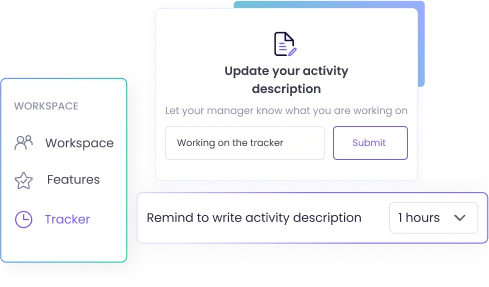
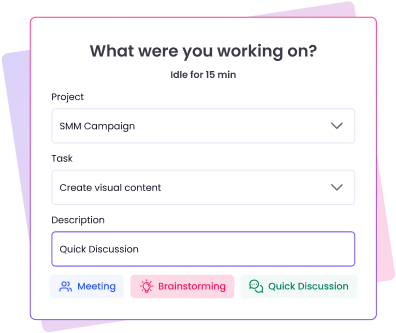
Mandatory Activity Descriptions for Idle Time
You can require your staff to describe what they were working on while they were away. In the inactivity pop-up, they can either select meetings, discussions, or enter other activities. Enabling this setting will let you get a better understanding of what your team works on, even when they are not tracking time.
Manage Activity Descriptions Across Time
WebWork allows you to manage employee activity descriptions in several places. These include the Activity Description report and the Real-Time Monitoring report. These two allow you to see activity descriptions for both the past and present.
Employee Activity Description Reports
View employee activity description history in the Activity Description report. See how long your staff spent working on each task and project and what exactly they worked on.
The Activity Description report also shows you the same data with the earned amounts of each member. To use this feature, set an hourly rate for projects and workspace members. The tracker will then calculate how much each member has earned based on their tracked time data.
Go to Activity Description Report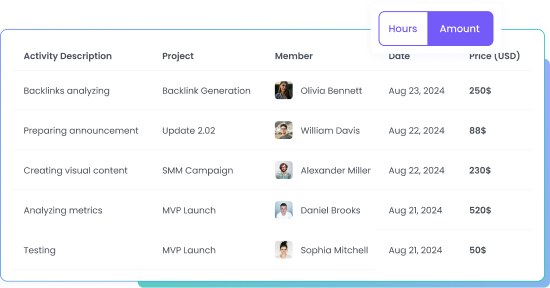
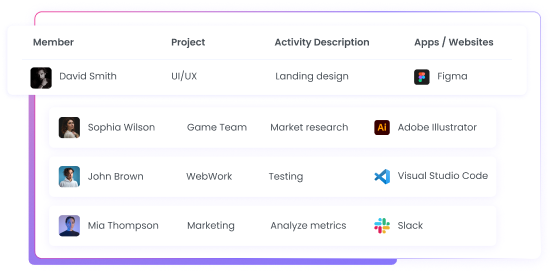
Real-Time Employee Activity Descriptions
View what your workspace members are working on right now in the WebWork Real-Time report. Apart from employee activity descriptions, you can view the current project, task, and app and website usage of each member. By displaying all this information in one place, the Real-Time report is an invaluable tool for ensuring your workspace’s productivity.
Go to Real-Time MonitoringEdit Employee Activity Descriptions
You can edit employee activity descriptions if necessary. Go to Timesheets > Time Editor, select the member, choose the interval you wish to edit, and make the changes. You even have the ability to split tracked time intervals and assign more than one activity description to them.
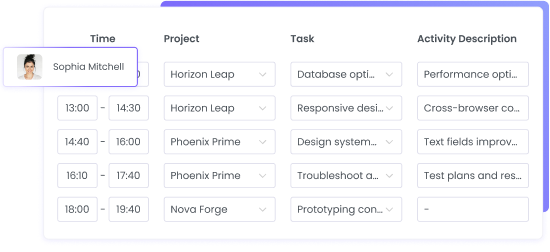
Take Activity Description Tracking to the Next Leve
Enhance team productivity monitoring efforts with these extra features.
App and Website Usage Tracking
Verify your team’s activity descriptions with app and website usage monitoring. Keep track of what apps and websites workspace members use while working and ensure high productivity. Set automatic reminders to help your team avoid spending a lot of time on unproductive platforms.
Go to App and Website Usage Monitoring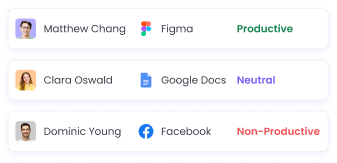
Project Management
Create multiple projects and manage tasks for each of your company’s divisions. Set projects as billable and assign hourly rates to track earned amounts. You can even share certain projects with your clients by inviting them to your workspace as a Project Viewer.
Go to Project and Task Management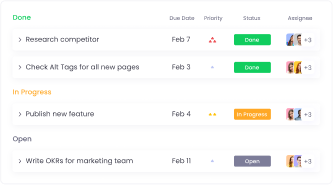
Activity Level Monitoring
Ensure your staff is working with activity level monitoring. WebWork calculates the activity of your team members by tracking their mouse, keyboard, and scroll wheel activity with the desktop time tracker. You can use this data to verify your team’s activity descriptions and build trust with your staff.
Go to Activity Level Tracking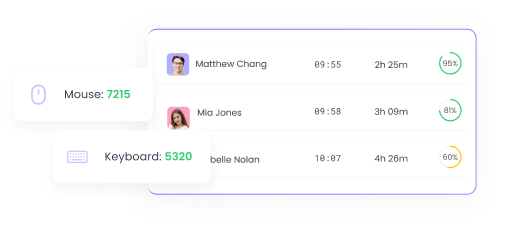
Our Customers and Users Love Us
And that’s what motivates us
AppSumo User
“One of the best time trackers there is.
WebWork Tracker is excellent all around. payroll tracking is accurate, screenshots are helpful, activity tracker is informative, and payrolls are organized. Highly recommend it if you have anyone on your team who needs time tracking with screenshot functionality.”
Zain Ali Jamil
“A very good time tracker application with project management and real-time activity tracking.
I am usually out of the office and WebWork tracker helps me a lot to track the work hours of my employees. I like the Real-Time feature a lot, which allows me to track who is working right now. The reason why I recommend WebWork Tracker is that it has a project management tool, and we can integrate other project management tools as well.”
Who can view activity descriptions in WebWork?
All members of your workspace can view their own activity descriptions. The Workspace Owner and Executive Managers can see employee activity descriptions of all members. Team Managers and Project Managers can view the descriptions of only the members they manage.
Where can members enter their activity descriptions on the desktop?
Workspace members can enter their activity descriptions in the desktop time tracker. Click “What are you doing now?” and type your activity description.
Where can I view employee activity descriptions?
Apart from the Activity Description report, you can view activity descriptions in several other reports. These include App and Website Usage, Tasks, Finance, and more.