Billable Hours Tracker
Set billable hourly rates for your team members and projects and pay your staff accurately. Get amount reports, generate invoices, and simplify billing with our Billable Hours Tracker. Save company time and improve administrative processes by tracking billable hours.
No credit card Cancel anytime
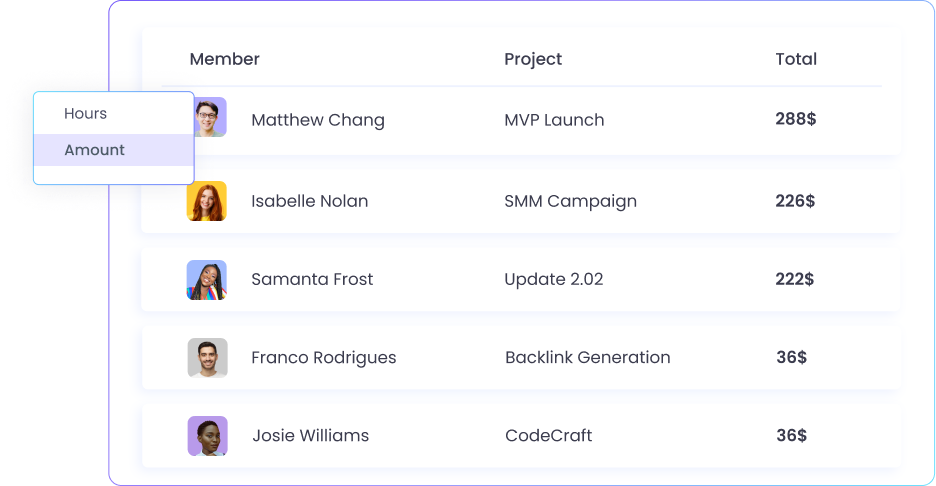
Set Billable Rates to Projects
Are you looking to hire freelancers or offer flexible hours at your company? To do so, you will need to set hourly billable rates.
Using the WebWork Billable Hours Tracker, you can track billable time and pay your team members accordingly.
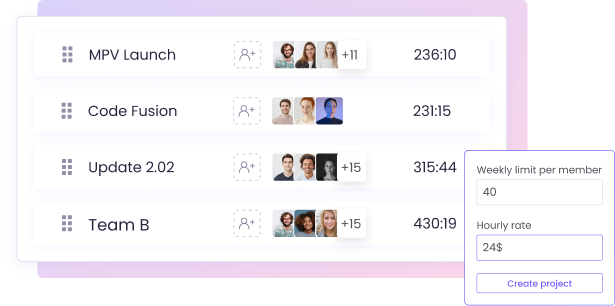
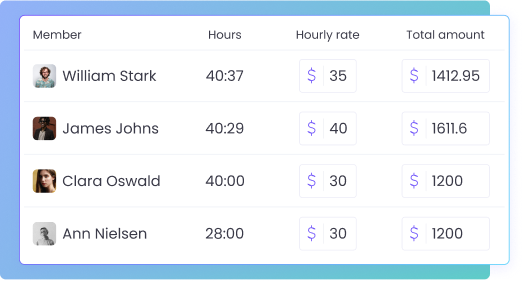
Billable Time and Amount Reports
Using the Billable Hours Tracker, you can monitor employee billable hours in both time and amounts. This will help you ensure that you are paying your employees accurately.
The time tracker will automatically generate billable time and amount reports as your team tracks time using WebWork Time Tracker apps.
Billable Hours Tracking and Payroll
You can use the Billable Hours Tracker with our Payroll system to further streamline your staff payments.
Track billable employee hours
Generate payroll data
Export payroll data in the native format of your payment gateway
WebWork supports payment gateways like Wise, PayPal, Payoneer, and Gusto.
Go to Employee Payroll Tracker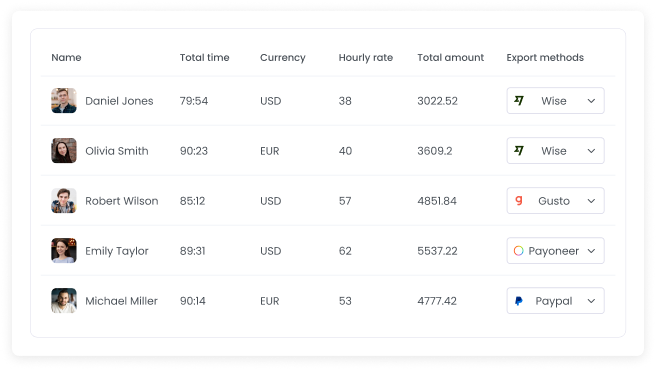
Features to Further Simplify Billing and Invoicing
Ensure you pay your staff correctly based on correct data. You can use the Billable Hours Tracker with several other features to streamline your company’s payroll and save management time. Export detailed reports, track employee activity, pay staff automatically, and more.
Employee Payroll Tracker
Simplify your company’s payroll with Employee Payroll Tracking. Track time and automatically calculate staff payments for all workspace members. Export this data in the native format of several popular payment methods.
Go to Employee Payroll Tracker

Detailed Reports
Get automatically generated reports to measure the performance of your team in detail. View attendance, activity level, finance, and other reports in one place. Export reports and compare data easily.
Go to ReportsActivity Tracking
Measure employee activity to ensure productivity. Define low, medium, and high activity levels for your workspace. Set a maximum inactive time period to automatically pause time tracking when workspace members take breaks.
Go to Employee Activity Level Tracking
FAQ
Can I choose what currency to track billable employee hours in?
You can choose which currency the Billable Hours Tracker uses by going to Settings > Workspace > Configuration.
Where can I view the billable time and amount reports?
You can find the reports generated by the Billable Hours Tracker by going to Reports > Finance.
How can I set a billable rate?
To set a billable rate for a workspace member, go to People > Members and enter the desired value in the Hourly Rate column. To set a rate for a project, enable the Billable toggle in project settings and set a rate in its Properties pane.
Who can set billable rates for workspace members?
Billable rates can be set, edited, and viewed by the Workspace Owner and Managers with permission. This permission can be changed with the Show Rate toggle in People > Members > Timesheet & Payroll.
What are the differences between the WebWork Billable Hours Tracker and Employee Payroll Tracker?
You can use the Billable Hours Tracker to make tracked employee hours billable. It will use the rate you set to calculate the earnings of each workspace member. The Payroll system will then give you data on member finances. It also allows you to export the data in the native formats of supported payment gateways, namely Wise, PayPal, Gusto, and Payoneer.