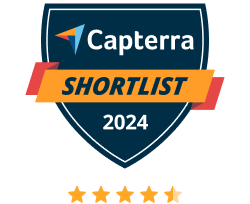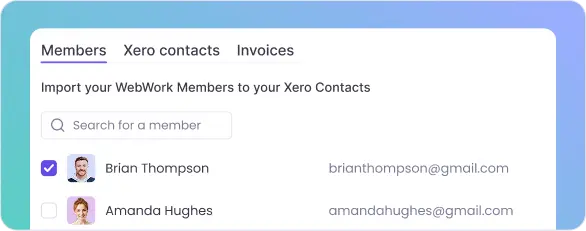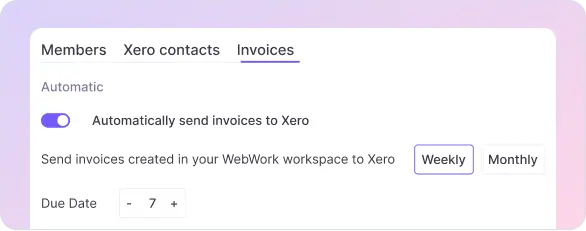Simple setup
Getting started with WebWork’s Xero integration is easy. Simply enable the integration in the tracker and import workspace members from Xero. Eliminate the need for a lengthy setup process by choosing WebWork for your firm’s Xero time tracking.